Summary and Schedule
Analyzing the association between gene expression and genetic variants is known as expression quantitative trait locus (eQTL) mapping. eQTL mapping searches for associations between the expression of one or more genes and a genetic locus. Specifically, genetic variants underlying eQTL peak explain some of the variation in gene expression levels. eQTL studies can reveal the architecture of quantitative traits, connect DNA sequence variation to phenotypic variation, and shed light on transcriptional regulation and regulatory variation. Traditional analytic techniques like linkage and association mapping can be applied to thousands of gene expression traits (transcripts) in eQTL analysis, such that gene expression can be mapped in much the same way as a physiological phenotype like blood pressure or heart rate. Joining gene expression and physiological phenotypes with genetic variation can identify genes with variants affecting disease phenotypes.
| Setup Instructions | Download files required for the lesson | |
| Duration: 00h 00m | 1. Introduction |
What are expression quantitative trait loci (eQTL)? How are eQTL used in genetic studies? |
| Duration: 00h 15m | 2. Genetic Drivers of Pancreatic Islet Function | What is the hypothesis of an example eQTL study? |
| Duration: 00h 40m | 3. Load and Explore Data | What data are required for eqtl mapping? |
| Duration: 01h 30m | 4. Mapping A Single Gene Expression Trait |
What are the steps in QTL mapping? How do I map one gene expression trait? |
| Duration: 03h 30m | 5. Mapping Many Gene Expression Traits |
How do I map all of the genes in my data set? What resources do I need to map all of the genes in my data set? |
| Duration: 04h 20m | 6. Maximum eQTL Peaks and Nearby Genes |
How do I select QTL peaks for each gene? How do I find genes near QTL peaks? |
| Duration: 05h 00m | 7. Creating A Transcriptome Map | How do I create and interpret a transcriptome map? |
| Duration: 07h 30m | 8. Mediation Analysis |
What is mediation analysis? How do I explore causal relations with mediation analysis? |
| Duration: 08h 50m | Finish |
The actual schedule may vary slightly depending on the topics and exercises chosen by the instructor.
Software Setup
R is a programming language that is especially powerful for data exploration, visualization, and statistical analysis. To interact with R, we use RStudio.
Install the latest version of R from CRAN.
Install the latest version of RStudio. Choose the free RStudio Desktop version for Windows, Mac, or Linux.
Start RStudio.
Install R and Bioconductor packages.
R
install.packages(c("tidyverse", "ggbeeswarm", "knitr", "qtl2", "remotes"))
if (!require("BiocManager", quietly = TRUE))
install.packages("BiocManager")
BiocManager::install(c("AnnotationHub", "DESeq2", "qvalue", "rtracklayer", "sva"))
remotes::install_github("churchill-lab/intermediate")
Once the installation is complete, load the libraries to make sure that they installed correctly.
R
library(tidyverse)
library(ggbeeswarm)
library(knitr)
library(intermediate)
library(qtl2)
library(AnnotationHub)
library(DESeq2)
library(qvalue)
library(sva)
library(rtracklayer)
If the libraries don’t load and you received errors during the installation, please contact the workshop instructors before the workshop to help you.
Project organization
- Create a new project in your Desktop called
eqtl_mapping.
- Click the
Filemenu button, thenNew Project. - Click
New Directory. - Click
New Project. - Type
eqtl_mappingas the directory name. Browse to your Desktop to create the project there. - Click the
Create Projectbutton.
- Use the
Filestab to create adatafolder to hold the data, ascriptsfolder to house your scripts, and aresultsfolder to hold results. Alternatively, you can use the R console to run the following commands for step 2 only. You still need to create a project with step 1.
R
dir.create("./data")
dir.create("./scripts")
dir.create("./results")
Data Sets
For this course, we will have several data files which you will need
to download to the data directory in the project folder on
your Desktop.
- Download files from the Github lesson repository. You will need to download them one by one using the direct links below. For each file, locate the download button at upper right.
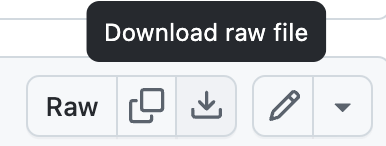
Repeat this process for each file. Then move the files from wherever
your downloads go (e.g. Downloads) to the
data directory in the eqtl_mapping project.
You can use a graphical user interface (e.g. Windows File
Explorer, Mac Finder) to move the files.
Copy, paste, and run the following code in the RStudio console to download the genotype probabilities for the gene expression study we will explore in this lesson.
R
download.file(url = "https://thejacksonlaboratory.box.com/shared/static/4hy4hbjyrxjbrzh570i4g02r62bx3lgk.rds",
destfile = "data/attie_DO500_genoprobs_v5.rds",
mode = "wb")
